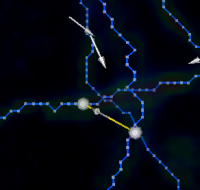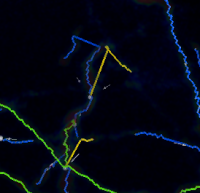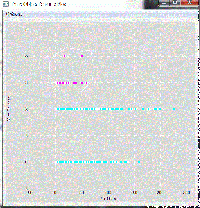Frequently Asked Questions
Q: How do I set roots?
A: When you open up a trace in the trace editor, there will be a label which says Unsolved Branches: #. In order to make this # zero, right click on the beginning point of one or more branches. Once your roots are selected click the 'Set Root' button at the top of the screen. If the number of unsolved branches does not go to zero, try repeating this process on a few more branches.
Q: There are unsolved branches, but I do not know where they are. How do I find them?
A: To make it easier, try selecting trees with roots you have previously set. To do this, right click part of the tree and click the 'Select Tree' button at the top of the screen. Now a large area is selected and the remaining unselected branches are more likely to belong to a tree where the roots have not yet been set. An example is shown to the right.
Q: There are 0 unsolved branches, but nothing is connected. How do I fix this?
A: What may have happened is that the 'clear' button, or 'c' may have been pressed, accidentally deleting all branch points. To fix this, restart the program and set the roots.
Q: How do I handle many similar errors at once?
A: Use the filters available in the Features Table to find similar errors. Once the filter selects the areas with the desired properties, it is possible to handle all of these at one time by breaking, splitting or deleting the errors as you see fit.
-To find most of the accidental 'bridges'(shown to the left) try using a combination of filters such as :
-> 0 <= Is Leaf <= 0
-> min <= # of Bits <= 3 or 4
-> min <= Trace Density <= 1
-To find the majority of 'half bridges' (shown to the right) try using:
-> 1 <= Is Leaf <= 0
-> 6 <= D to Parent <= max
-> min <= # of Bits <= 10
-To find 'fake spines' try using:
-> 1 <= Is Leaf <= 1
-> min <= Path Length <= 3
-> min <= # of Bits <= 4
Another way to select similar errors is by utilizing the Trace Object Features Plot. In the Options menu, the x or y axis may be altered to screen for specific types of errors. For example, when the y axis is set to 'Num Children', all points on the plot with 3 or more children are likely to contain errors.
A final way to select segments with similar errors is to press 'a' or click 'Small Lines'. This will select all fragments, which can then be deleted at the users discretion.
Q: How do I select a group of points in the features plot?
A: Hold shift and draw a lasso around your desired points. This operation works as a series of lines so you will need to click all around the area to outline your group. An example is shown to the left.
Q: How do I change the size cutoff for 'Small Lines'?
A: In the 'Tool Bars' menu of the editor, select 'Editor Settings'. Here you can adjust the 'small line' length as well as several other parameters such as Maximum gap length, Gap length tolerance, Display Settings, and Background Color.