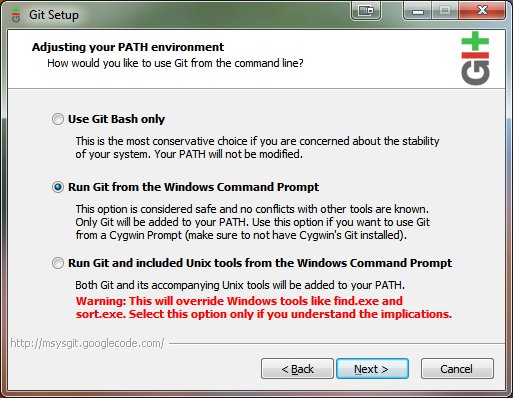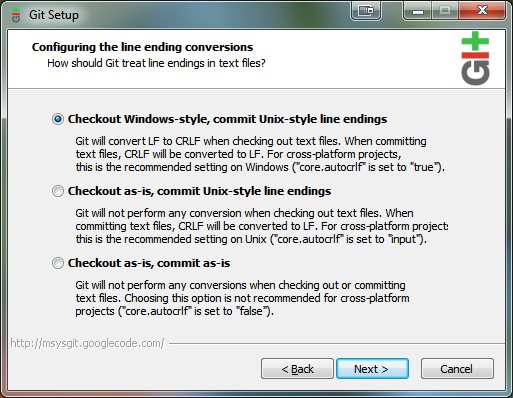|
|
| (25 intermediate revisions by 7 users not shown) |
| Line 1: |
Line 1: |
| − | == Starting a Fresh Developer's Build ==
| + | When building FARSIGHT for the first time you will need to set up a development environment. FARSIGHT utilizes several large source libraries so ensure that you have at least 25 GiB of HDD space. |
| − | When building FARSIGHT for the first time you will need to set up a development environment. FARSIGHT utilizes several large source libraries so ensure that you have at least 25 GiB of HDD space. For conformity purposes, save the FARSIGHT source code, QT, VXL, ITK, and VTK to C:\Lab (if possible). The following instructions will assume that the source codes will be saved in C:\Lab. | + | |
| − | | + | |
| | | | |
| | === Choose a Compiler For Your OS === | | === Choose a Compiler For Your OS === |
| | Popular choices are gcc/g++ on Linux, Microsoft Visual Studio 2008/2010 on Windows, and XCode* on Mac OS X. | | Popular choices are gcc/g++ on Linux, Microsoft Visual Studio 2008/2010 on Windows, and XCode* on Mac OS X. |
| | | | |
| − | <span style="font-size:75%">*To install XCode/gcc on Mac OS X you may need to install the XCode development environment. This software should be available on your OS reinstall/recovery disk. At this time only XCode 3.2 is supported as CMake still does not generate appropriate project files for XCode 4</span> | + | <span style="font-size:75%">*To install XCode/gcc on Mac OS X you may need to install the XCode development environment.</span> |
| | | | |
| | === Install CMake === | | === Install CMake === |
| | | | |
| − | CMake is a tool which generates the makefiles under Linux, the Visual Studio Solution files (.sln) under Windows, or the XCode project files (.xcodeproj) under Mac OS X. It aims to allow developers to build their projects across different platforms with a minimum of reconfiguration. | + | [http://cmake.org/cmake/resources/software.html CMake] is a tool which generates the makefiles under Linux, the Visual Studio Solution files (.sln) under Windows, or the XCode project files (.xcodeproj) under Mac OS X. It aims to allow developers to build their projects across different platforms with a minimum of reconfiguration. |
| | | | |
| − | <span style="font-size:125%; color:red">Note: If you want to take advantage of multicore building in Visual Studio, you can append /MP'''n''', where '''n''' is the number of processors you have. (ie. /MP16 for the Dell T5500 Workstations in the lab) to CMAKE_C_FLAGS and CMAKE_CXX_FLAGS at each CMake configuration screen.</span> | + | <span style="font-size:125%; color:red">Note: If you want to take advantage of multicore building in Visual Studio, you can append /MP to CMAKE_C_FLAGS and CMAKE_CXX_FLAGS at each CMake configuration screen.</span> |
| | | | |
| − | To check the number of processors your computer has, call up the command prompt, type <tt>"echo NUMBER_OF_PROCESSORS"</tt>, and the next line will result in a number. Using a number greater than the number of processors you have will seriously slow down the computer.
| + | === Install Git === |
| − | | + | |
| − | === Build or install Qt === | + | |
| − | | + | |
| − | # Build Qt from source. Download it from here: [http://get.qt.nokia.com/qt/source/qt-everywhere-opensource-src-4.7.3.zip Windows Qt source code]. [http://get.qt.nokia.com/qt/source/qt-everywhere-opensource-src-4.7.3.tar.gz Linux/Mac Qt source code].
| + | |
| − | # Extract the zip file to C:\Lab (or the directory of your choosing).
| + | |
| − | # If you want to take advantage of multicore building QT, simply open up <QT root directory>\mkspecs\win32-msvc2008\qmake.conf and add [[#Install_CMake|-MP<number of processors>]] to the end of QMAKE_CFLAGS
| + | |
| − | | + | |
| − | [[Image:QTmulticore.jpg|center|frame|none|alt=alt text|Multicore building QT (-MP16 represents 16 processors)]]
| + | |
| − | | + | |
| − | For Visual Studio 2008/2010:
| + | |
| − | | + | |
| − | # Go to Start->All Programs->Microsoft Visual Studio 2008->Visual Studio Tools->Visual Studio 2008 x64 Win64 Command Prompt
| + | |
| − | # cd to the directory where you unzipped the QT source (Auto-complete key: tab) [[Image:changeDrive.jpg|center|frame|alt=alt text|Go to the QT root directory in the Visual Studio 2008 x64 Win64 command prompt.]]
| + | |
| − | # Run <tt>"configure"</tt> (see figure below) <span style="color:blue">(This should take about 5 minutes or more. [http://slashdot.org/ Reading material as you wait.])</span> <center>[[Image:QTacceptlicense.jpg|Configure]] [[Image:QTconfiguredone2.jpg|Configuring done, now nmake]] [[Image: QTnmakefinish.jpg|The command prompt should look like this after nmake completes.]]</center>
| + | |
| − | # Run <tt>"nmake"</tt> <span style="color:blue">[http://en.wikipedia.org/wiki/Coffee Take a coffee break.]</span> This step will take at least 30 minutes.
| + | |
| − | #*If you made a mistake somewhere, you can start from scratch by typing <tt>"nmake confclean"</tt>
| + | |
| − | | + | |
| − | === Download Boost ===
| + | |
| − | | + | |
| − | # Download the Boost C++ libraries from [http://sourceforge.net/projects/boost/files/boost/1.47.0/ the Boost download page].
| + | |
| − | #*Make sure you download the actual source file and not the documentation (The documentation will have pdf in its name.) [[Image: boostDownload.jpg|center|frame|[http://sourceforge.net/projects/boost/files/boost/1.47.0/ Boost download page]]]
| + | |
| − | # Unzip it to C:\Lab (or a directory of your choosing).
| + | |
| − | | + | |
| − | You '''do not''' need to compile it.
| + | |
| − | | + | |
| − | === Download Git ===
| + | |
| | | | |
| | # Download [[http://git-scm.com/ Git]]. [[Image:downloadGIT.jpg|center|frame|[http://git-scm.com/ Download Git]]] | | # Download [[http://git-scm.com/ Git]]. [[Image:downloadGIT.jpg|center|frame|[http://git-scm.com/ Download Git]]] |
| Line 47: |
Line 19: |
| | | | |
| | <center>[[Image:GITsetup.jpg|Make sure the 2nd option is selected.]][[Image:GITsetup2.jpg|Make sure the 1st option is selected.]]</center> | | <center>[[Image:GITsetup.jpg|Make sure the 2nd option is selected.]][[Image:GITsetup2.jpg|Make sure the 1st option is selected.]]</center> |
| − |
| |
| − | === Install Subversion ===
| |
| − | SVN is a version control system used to manage the source code.
| |
| − |
| |
| − | [http://tortoisesvn.net/ TortoiseSVN x64] is a popular choice for Windows that integrates into the OS.
| |
| − |
| |
| − | [[Image:TortoiseSVN.jpg|center|frame|[http://tortoisesvn.net/ Download the latest TortoiseSVN x64]]]
| |
| | | | |
| | === Download FARSIGHT source code === | | === Download FARSIGHT source code === |
| − | # Go to C:\Lab
| |
| − | # Right-click to view the folder menu.
| |
| − | # Click <tt>SVN Checkout</tt> and a window will pop up.
| |
| − | You can check out a copy of FARSIGHT from the following location:
| |
| − |
| |
| − | NEW SVN Repository is located at:
| |
| − | https://farsight-svn.ee.uh.edu/repos/farsight/
| |
| − |
| |
| − | [[Image:svncheckoutFarsight.jpg|center|frame|SVN Checkout Farsight to the desired folder.]]
| |
| − |
| |
| − | The old Repository is locked to changes as of 2/17/2011
| |
| − | svn://www.openworld.rpi.edu/repos/farsight
| |
| − |
| |
| − | The main line of development is in the "trunk" subdirectory. If you're not interested in downloading test data or branch versions, you can download only the source code by appending "/trunk" to the above path.
| |
| − |
| |
| − | https://farsight-svn.ee.uh.edu/repos/farsight/trunk
| |
| − |
| |
| − | [[Image:DownloadFarsightfinish.jpg|center|TortoiseSVN]]
| |
| − |
| |
| − | After all libraries and source codes have been downloaded, continue with the instructions below:
| |
| − |
| |
| − | == SuperBuild Instructions ==
| |
| − | Superbuild has been deprecated. Don't ask for it.
| |
| − |
| |
| − | == Manual Source Libraries Configuration ==
| |
| − |
| |
| − | === Build VXL ===
| |
| − |
| |
| − | # Download the latest stable release of VXL from [http://vxl.sourceforge.net/ Vision-something-Libraries]. [[Image:downloadVXL.jpg|center|frame|[http://vxl.sourceforge.net/ VXL download page]]]
| |
| − | # Unzip the file to C:\Lab.
| |
| − | # Run CMake.
| |
| − | # Specify the source folder and binary folder.
| |
| − | # <tt>Configure</tt>
| |
| − | # Specify the generator for this project: <tt>Visual Studio 9 2008 Win64</tt>
| |
| − | # (optional) For speed optimization in Visual Studio, append [[#Install_CMake|-MP<number of processors>]] to CMAKE_C_FLAGS and CMAKE_CXX_FLAGS as shown in the figure to the right. [[Image: CmakeVXLmulticore.jpg|right|thumb|Multicore building VXL]]
| |
| − | # Turn the following options <span style="color:red">OFF</span>:
| |
| − | #*<span style="color:red">BUILD_BRL</span>
| |
| − | #*<span style="color:red">BUILD_CONVERSIONS</span>
| |
| − | #*<span style="color:red">BUILD_EXAMPLES</span>
| |
| − | #*<span style="color:red">BUILD_GEL</span>
| |
| − | #*<span style="color:red">BUILD_OUL</span>
| |
| − | #*<span style="color:red">BUILD_OXL</span>
| |
| − | #*<span style="color:red">BUILD_PRIP</span>
| |
| − | #*<span style="color:red">BUILD_TBL</span>
| |
| − | #*<span style="color:red">BUILD_TESTING</span> [[Image: cmakevxl.jpg|right|thumb|CMake VXL]]
| |
| − | # Turn the following options <span style="color:green">ON</span>:
| |
| − | #*<span style="color:green">BUILD_RPL_RGTL</span>
| |
| − | # Click <tt>configure</tt> and then turn the following option <span style="color:green">ON</span>:
| |
| − | #*<span style="color:green">BUILD_RPL_RTVL</span> (will show up in pink)
| |
| − | # <tt>Configure</tt> again and then <tt>Generate</tt>
| |
| − | # Go to the VXL binary folder and open the solution file ('''vxl.sln''').
| |
| − | # Go to the main menu bar: Build->Batch Build
| |
| − | # Turn ON the following options under ALL_BUILD:
| |
| − | #*Debug|x64
| |
| − | #*Release|x64 [[Image: batchbuildvxl.jpg|center|frame|Batch Build VXL]]
| |
| − | #<tt>Build</tt>
| |
| − | # As you wait, [http://webdevrefinery.com/forums/topic/9459-funniest-programming-comics/ play some Starcraft 2.]
| |
| − |
| |
| − | === Build ITKv4 ===
| |
| − |
| |
| − | Download ITKv4 by going to: (Start -> Git Bash in search box). Then type the following lines:
| |
| − |
| |
| − | ''cd /c/Lab''
| |
| − |
| |
| − | ''git clone git://itk.org/ITK.git''
| |
| − | ''cd ITK''
| |
| − | ''git checkout v4.0a09''
| |
| − | ''git submodule update''
| |
| − |
| |
| − | [[File:downloadITK.jpg|center|ITK]]
| |
| − |
| |
| − | # Run CMake.
| |
| − | # Specify the source folder and binary folder.
| |
| − | # <tt>Configure</tt>
| |
| − | # Specify the generator for this project: <tt>Visual Studio 9 2008 Win64</tt>
| |
| − | # An error will show up in the CMake log complaining about BUILD_TESTING being on.
| |
| − | # (optional) For speed optimization in Visual Studio, append [[#Install_CMake|-MP<number of processors>]] to CMAKE_C_FLAGS and CMAKE_CXX_FLAGS as shown in the figure to the right. [[Image:ITKcmake.jpg|right|thumb|alt=alt text|Multicore building ITKv4. <span style="font-size:100%; color:red">Make sure you change the number according to the number of processors you have! (ie. /MP8)</span> ]]
| |
| − | # Turn <span style="color:red">OFF</span> the following:
| |
| − | #*<span style="color:red">BUILD_TESTING</span>
| |
| − | #*<span style="color:red">BUILD_EXAMPLES</span>
| |
| − | # <tt>Configure</tt> again.
| |
| − | # Turn <span style="color:green">ON</span> the following:
| |
| − | #*<span style="color:green">ITKGroup_* or ITK_BUILD_ALL_MODULES</span>
| |
| − | #*<span style="color:green">ITK_USE_64BITS_IDS</span>
| |
| − | #*<span style="color:green">ITK_USE_REVIEW</span>
| |
| − | #**'''Do NOT turn on ITK_USE_SYSTEM_VXL as documented in the old FARSIGHT_HowToBuild guide'''
| |
| − | # <tt>Configure</tt> again and then <tt>Generate</tt>
| |
| − | # Go to the ITK binary folder and open the solution file ('''ITK.sln''').
| |
| − | # Go to the file toolbar: Build->Batch Build [[Image: batchbuildvxl.jpg|right|thumb|alt=alt text|Batch Build ITK]]
| |
| − | # Turn ON the following options under ALL_BUILD:
| |
| − | #*Debug|x64
| |
| − | #*Release|x64
| |
| − | #<tt>Build</tt>
| |
| − | # As you wait, [http://xkcd.com/303/ poke your neighbor.]
| |
| − |
| |
| | | | |
| − | CMakeList files may need to be edited to use ${ITK_LIBRARIES} instead of ITKCommon, ITKIO, ITKBasicFilter.... etc, otherwise you will get errors like "Cannot open file: ITKCommon.lib"
| + | FARSIGHT's Git Repository is located at: |
| | | | |
| − | See [[FARSIGHT_Tutorials/Building_Software]] if you'd like to enable Python wrapping for ITK.
| + | https://github.com/RoysamLab/Farsight-toolkit.git |
| | | | |
| − | === Build VTK === | + | === Build FARSIGHT === |
| | | | |
| − | # Download the source code from the [http://vtk.org/VTK/resources/software.html VTK download page]
| + | FARSIGHT depends on Qt, Boost, ITK, VTK, and VXL. |
| − | #*(Alternatively, you can access the latest development version of VTK using git. This will allow you to use some additional Qt views in FARSIGHT, but the git version of VTK is less stable than the latest release. Instructions on how to access the VTK git repository are on the same VTK download page linked above.)
| + | |
| − | #*<span style="font-size:150%; color:red">If you want to run TraceEditor, you MUST [[HowToBuild_VTK_nightly|build the VTK nightly via GIT]].</span> [[Image: downloadVTK.jpg|center|frame|[http://vtk.org/VTK/resources/software.html VTK download page]]].
| + | |
| − | # Create a VTK folder in C:\Lab and extract the VTK zip file into it.
| + | |
| − | # Run CMake.
| + | |
| − | # Specify the source folder and the binary folder.
| + | |
| − | # <tt>Configure</tt>
| + | |
| − | # Specify the generator for this project: <tt>Visual Studio 9 2008 Win64</tt>
| + | |
| − | # (optional) For speed optimization in Visual Studio, append [[#Install_CMake|-MP<number of processors>]] to CMAKE_C_FLAGS and CMAKE_CXX_FLAGS as shown in the figure to the right. [[Image: CMAKEVTK.jpg|right|thumb|Multicore building VTK]]
| + | |
| − | # Turn <span style="color:red">OFF</span> the following options:
| + | |
| − | #*<span style="color:red">BUILD_DOCUMENTATION</span>
| + | |
| − | #*<span style="color:red">BUILD_EXAMPLES</span>
| + | |
| − | #*<span style="color:red">BUILD_SHARED_LIBS</span>
| + | |
| − | #*<span style="color:red">BUILD_TESTING</span>
| + | |
| − | # Turn <span style="color:green">ON</span> the following options:
| + | |
| − | #*<span style="color:green">VTK_USE_BOOST</span>
| + | |
| − | #*<span style="color:green">VTK_USE_GUISUPPORT</span>
| + | |
| − | #*<span style="color:green">VTK_USE_QT</span>
| + | |
| − | # <tt>Configure</tt>
| + | |
| − | # If you are '''building VTK nightly''' via GIT, turn <span style="color:green">ON</span> the following option:
| + | |
| − | #*<span style="color:green">VTK_USE_QTCHARTS
| + | |
| − | # <tt>Configure</tt>
| + | |
| − | #*An error may appear about QT_QMAKE_EXECUTABLE not being found. Simply provide the path to qmake.exe (should be <QT root directory>/bin/qmake.exe)
| + | |
| − | # <tt>Generate</tt>
| + | |
| − | # Go to the VTK binary folder and open the solution file ('''VTK.sln''').
| + | |
| − | # Go to the file toolbar: Build->Batch Build [[Image: batchbuildvxl.jpg|right|thumb|alt=alt text|Batch Build VTK]]
| + | |
| − | # Turn ON the following options under ALL_BUILD:
| + | |
| − | #*Debug|x64
| + | |
| − | #*Release|x64
| + | |
| − | #<tt>Build</tt>
| + | |
| − | # As you wait, [http://xkcd.com/323/ take a nice long shower.]
| + | |
| | | | |
| − | == Build FARSIGHT ==
| + | FARSIGHT's [[SuperBuild]] system can automatically download & build these dependencies for you. |
| | | | |
| − | # Run CMake.
| + | Please follow the [[ManualBuild|ManualBuild instructions]] if you'd prefer to setup these dependencies by hand. |
| − | # Specify the source folder and the binary folder.
| + | |
| − | # <tt>Configure</tt>
| + | |
| − | # Set your desired modules to ON. CMake will then tell you if you are missing any libraries.
| + | |
| − | #* Some modules need glut. Therefore, set the desired locations properly for:
| + | |
| − | #**GLUT_INCLUDE_DIR, (ex: C:/Program Files/Microsoft Visual Studio 8/VC/PlatformSDK/Include/gl)
| + | |
| − | #**and GLUT_glut_LIBRARY (ex: C:/Program Files/Microsoft Visual Studio 8/VC/PlatformSDK/Include/gl/glut32.lib)
| + | |
| − | #* If FTKImage fails to build, go to:
| + | |
| − | #**properties
| + | |
| − | #***configuration properties
| + | |
| − | #****C/C++ and under 'Additional options:' add "/bigobj:
| + | |
| − | #*THE PACKAGE project does not build automatically, but can be selected and build.
| + | |
| − | #**It requires some type of platform specific program for creating install packages.
| + | |
| − | #***Build PACKAGE to create an install file of Farsight.
| + | |
| | | | |
| − | Note: If running the executable results in the following error:
| + | === What's next? === |
| − | '''''"QtGui4.dll was not found"'''''
| + | |
| − | you may need to add the QT bin directory to the system path on your OS.
| + | |
| | | | |
| − | ==Checking the Quality Dashboard== | + | ==== Checking the Quality Dashboard ==== |
| | When you start contributing code you can monitor if code and tests you build are compiling correctly on the dashboard machines here: http://cdash.org/CDash/index.php?project=Farsight | | When you start contributing code you can monitor if code and tests you build are compiling correctly on the dashboard machines here: http://cdash.org/CDash/index.php?project=Farsight |
| | | | |
| | + | ==== Submitting results to the Dashboard ==== |
| | You can also submit an [[ Submitting_an_Experimental_Dashboard | experimental build ]] or set up [[ Setting_up_automated_builds | automated builds ]]. | | You can also submit an [[ Submitting_an_Experimental_Dashboard | experimental build ]] or set up [[ Setting_up_automated_builds | automated builds ]]. |
When building FARSIGHT for the first time you will need to set up a development environment. FARSIGHT utilizes several large source libraries so ensure that you have at least 25 GiB of HDD space.
Popular choices are gcc/g++ on Linux, Microsoft Visual Studio 2008/2010 on Windows, and XCode* on Mac OS X.
FARSIGHT depends on Qt, Boost, ITK, VTK, and VXL.